Visitor #
15239
since 14.SEP.2003
Feature
The AutoSpool feature integrates AutoCAD's plotting system with the
power of the Iris
Impressario printing tools. The capabilities afforded with this
combination include:
-
Easier device configuration and management.
-
Support for more serial port baud rates.
-
Enables parallel port connections for plotters.
-
Plotter management via the GUI Print
Manager.
-
Background plot spooling.
-
Enhances productivity through faster plotting.
-
Detailed plot logs for accounting.
-
Device sharing over the network.
-
Any AutoCAD plotter may easily be shared with other workstations or
PCs.
-
Requires the Impressario print server.
-
Faster plots with the Impressario host Raster Image Processor (RIP).
Here is a quick step-by-step guide to installing and configuring the
AutoSpool software:
-
Install the GL Driver and Bonus Pack.
-
Set up a system printer:
-
If connecting an AutoCAD plotter (other than PostScript) use the Printer Manager.
-
If connecting an Impressario-supported
printer, configure AutoCAD for PostScript.
-
Hint: Impressario converts PoscScript to your
printer's native image format.
-
Configure AutoCAD's plotter(s) to write to a file rather than to a
serial port.
-
Configure AutoCAD for plot spooling:
-
_CONFIG
-
7. Configure operating parameters
-
3. Default plot file name
-
Enter default plot file name (for plot to file)
or . for none <.>: AutoSpool
-
4. Plot spooler directory
-
Enter plot spooler directory name
</usr/spool/acad/>: /var/spool/acad
-
Set up the ACADPLCMD environment variable be including one of the
following setup files into your startup script:
-
sh users:
-
. /var/spool/acad/bin/ACADPLCMD.sh
-
ksh users:
-
. /var/spool/acad/bin/ACADPLCMD.ksh
-
csh users:
-
source /var/spool/acad/bin/ACADPLCMD.csh
-
Hint: The default acadr13 script uses sh.
-
For the full story, check out the AutoSpool
Release Notes for more information.
You are now ready to test out your AutoSpool software installation. It
is really easy to use, just enter the AutoCAD _PLOT command or
select Print from the File menu. You should see
the following Plot dialog. If Plot To
File is not selected and/or the plot file name is not autospool
you should go back through the above steps to properly set the
defaults.
The AutoSpool function is enabled by an IRIX shell script named AutoSpool
located in the directory /var/spool/acad/bin. It has two
basic modes of operation for determining which device to use for
plotting:
-
Use the system default printer.
-
You can change the default printer without reconfiguring AutoCAD.
-
Hint: Use the Printer
Manager to change the default.
-
Requires Privileged User or Administrator access.
-
Use one of a series of pre-configured plotters based on AutoCAD's
plotter number.
-
By default plotters are named plotterN where N is
the AutoCAD plotter number.
To share plotters over your local network, follow these simple steps:
-
Connect the plotter to the workstation designated to be the server for
it.
-
Use the Printer Manager to add new printer driver for that device on
the server.
-
On each remote workstation, add a network connection to the printer
server.
-
Thats it, pretty simple, huh?
Another feature enabled by the AutoSpool software is to make use of
AutoCAD's Plotter Control Parameter (PCP) files to allow custom plotter
settings to be used for plotting from the Indigo Magic Desktop. You can
use the Drag and Drop feature to drop an AutoCAD drawing file onto a PCP plotter icon and te selected file will
be plotted to AutoCAD's current plotter with the settings as specified
in the PCP file.
-
How do I make a PCP file?
-
From the AutoCAD PLOT dialog select Device and Default
Selection...
-
From the Device and Default Selection dialog chose Save
Defaults to File.
-
Here's a sample PCP file that is
set up for a 300 DPI A-size Color Postscript printer.
The Plot Logging feature of the AutoSpool software keeps detailed records of each and every plot
job processed by the plot server. There is also a tab-delimited data
file maintained in the /var/spool/acad/log directory which is
suitable for post-processing in a spreadsheet or database program.
There are several shell scripts located in /var/spool/acad/bin
that illustrate methods of parsing and extracting data from the plot
log file.
[Top]
Back to the AutoCAD Bonus Pack
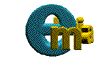 ===>>
===>> 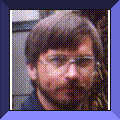
[Last updated: 08.July.2018]